Prodigy is a free, online, curriculum-aligned math game for grades 1-8. Currently over 20 million teachers, students, and parents are using this online resource. Prodigy provides content from all major topics covering grades 1-8 to help ensure students are ready for standardized testing. Prodigy provides diagnostic testing to place students in the correct grade, embedded assessments, and automatic differentiation. The site focuses on ensuring that each student succeeds at their own pace. Everything the students work on in Prodigy is reported back to the teacher. Which allows for the teacher to quickly see which skills their students have mastered, and where they may need some additional support.
How Does it Work?
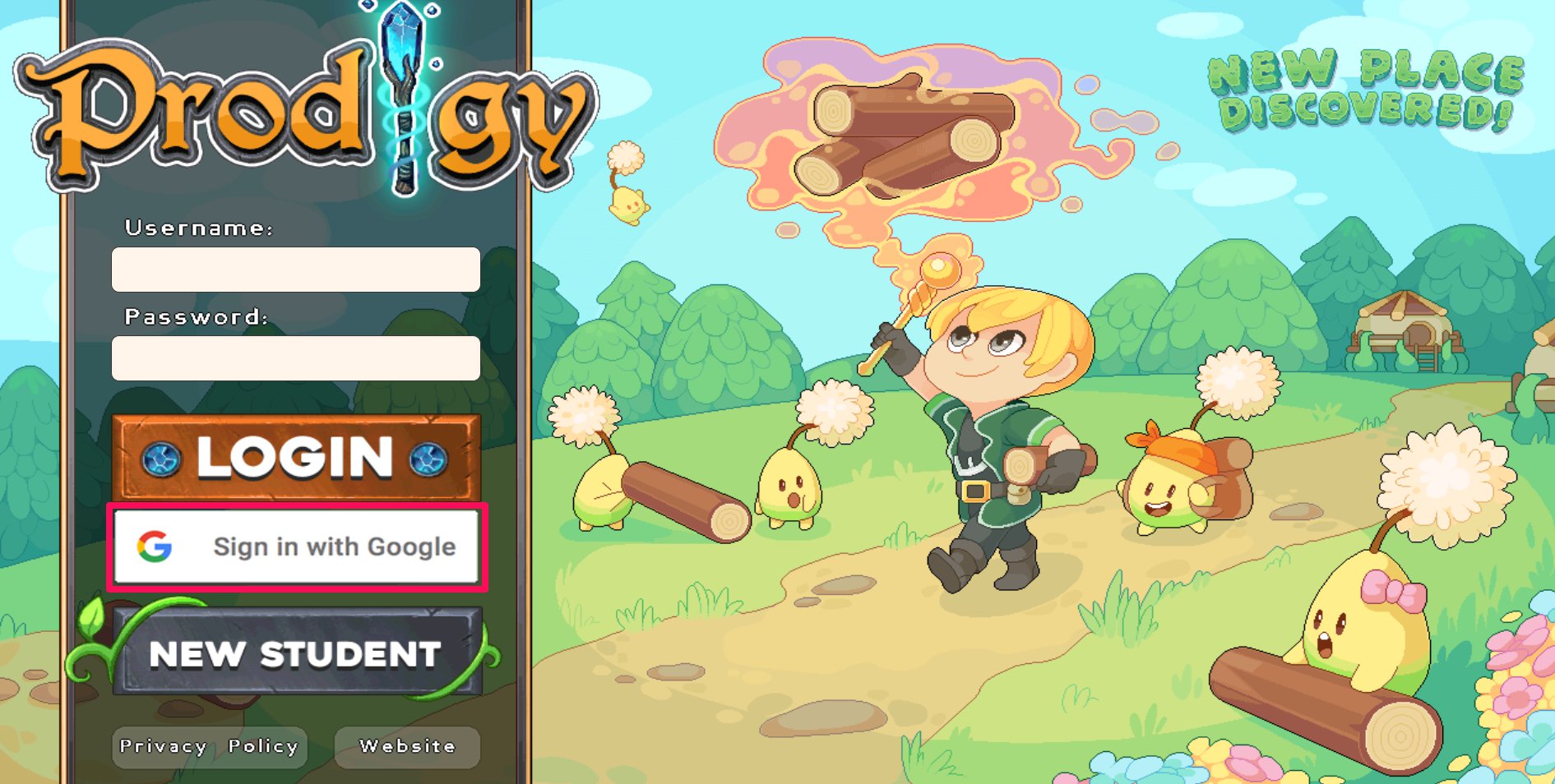 To use the site, is completely free. You can register as a teacher, student, or parent and from there all you need to do is provide your name and email. I signed up as a teacher. From there, you have the option to select the state and standards that you want to follow as well as the school that you are working with (if any). Then (if you signed up as a teacher), you can create "your classroom" which will help organize your class to make it easier to view their progress. You can decide to group the students by class or by learning level. Once the class is created, as a teacher you will be taken to your "dashboard". On the dashboard, there's an option to add students to the class. The student's will be given a code to connect to your class whether they already have an account or not. Once the student's are added, Prodigy will send a "placement test game" to help assign the students to the right level of learning and as the teacher, you will get a notification when that's complete. On the right side of the dashboard, there's a planner tab. This is where the teacher can align their math content and instruction with the Prodigy assignments and games. Also on the right side is the reports tab. The reports tab will give the teacher reports on each student's progress, comprehension, usage, weekly activity, placement test, topic coverage, and curriculum coverage.
To use the site, is completely free. You can register as a teacher, student, or parent and from there all you need to do is provide your name and email. I signed up as a teacher. From there, you have the option to select the state and standards that you want to follow as well as the school that you are working with (if any). Then (if you signed up as a teacher), you can create "your classroom" which will help organize your class to make it easier to view their progress. You can decide to group the students by class or by learning level. Once the class is created, as a teacher you will be taken to your "dashboard". On the dashboard, there's an option to add students to the class. The student's will be given a code to connect to your class whether they already have an account or not. Once the student's are added, Prodigy will send a "placement test game" to help assign the students to the right level of learning and as the teacher, you will get a notification when that's complete. On the right side of the dashboard, there's a planner tab. This is where the teacher can align their math content and instruction with the Prodigy assignments and games. Also on the right side is the reports tab. The reports tab will give the teacher reports on each student's progress, comprehension, usage, weekly activity, placement test, topic coverage, and curriculum coverage. When playing the game, whoever is playing gets the option to choose their character and edit them. Then the player will have the option to choose "the world" that they want to play in. The game is designed in scenes. The player follows their character along and makes decisions for them. The game also narrates the scene and what the player needs to know for that part of the game. During the game, the character will encounter obstacles and in order to get past the obstacles, the player must answer a math question. For example when I played, the first question I was asked was "how many sides does a square have?" If you miss the question, you have the option to try again or see the answer. The math problem also has little clues that helps further explain information that the character may not know.
Using Prodigy in the Classroom
Prodigy is a helpful resource when it comes to teachers creating a personalized learning environment in their classroom. In personalized learning, teachers focus on the student's individual needs and abilities. Justin Raudys mentions on Prodigy's blog page, 7 strategies to implement personalized learning.
- Train teachers how to assess students and customize their experience accordingly.
- Use Ed-Tech to create a personalized learning environment (like the Prodigy game).
- Allow students to have part in their learning experience.
- Give student's multiple opportunities to show their knowledge.
- Build personalized learning playlists.
- Make the classroom flexible.
- Flip instruction so students can learn at their own pace.
For more specific ways to use Prodigy in the classroom, it depends on teacher and their classroom environment. Teachers can use the site game as a learning station. Teachers can also use the game as an entering or exit ticket. The teacher can create a plan for the day on Prodigy for the students to do the align with what they will be learning that day, addressing past knowledge, or "testing" them at the end of the day on the content learned that day. Assigning Prodigy for homework is another great way to use it, especially if the teacher is interested in using a flipped classroom. The student's can play the game as a way of homework to reinforce old skills or help teach new skills they are about to learn. This won't seem like homework to the student's because it's a game, so they will be more engaged than an assigned worksheet.
Why Should You Use Prodigy?
In an article called Using Prodigy in the Classroom, they stated, "Without a doubt, Prodigy’s greatest strength is its ability to engage students. Because it presents itself like a real video game (rather than a math game website that’s obviously purely for learning), students are drawn into the world that Prodigy presents and are highly motivated to answer the math questions and progress through the game". The students liked the aspect of the challenge and getting more powerful spells and equipment, much like the appeal of an ordinary video game of that genre. Schools that use Prodigy are continuing to outperform others in their standardized assessments. More than 75% of students using Prodigy reach pass levels on their assessments and 40% of students reach the highest levels. Prodigy also offers comprehensive reports to educator allowing them to access data that shows growth, performance and engagement. The site also gives a versatile delivery of learning content. Along with all of that, the site is engaging to students, and students will often play because it's fun not because they are assigned to.
Resources
Mrhassen05, A. (2017, January 29). Using Prodigy in the Classroom. Retrieved from https://wealllearn2gether.wordpress.com/2017/01/21/first-blog-post/







